In windows, mostly we use PuTTy for connecting the Linux server. PuTTY doesn’t support the private key format for SSH key. Using the .pem file, we can not make the PuTTy connection, you need a .ppk file to login into the Linux server. PuTTYy provides a tool PuTTygen and this tool will convert your private keys into the required format for PuTTy.
Steps for Convertingg PEM to PPK
Download and install the PuTTy and PuTTygen if you have not installed them yet. PuTTy Download page
Step 1: Open PuTTygen software and click on the Load button
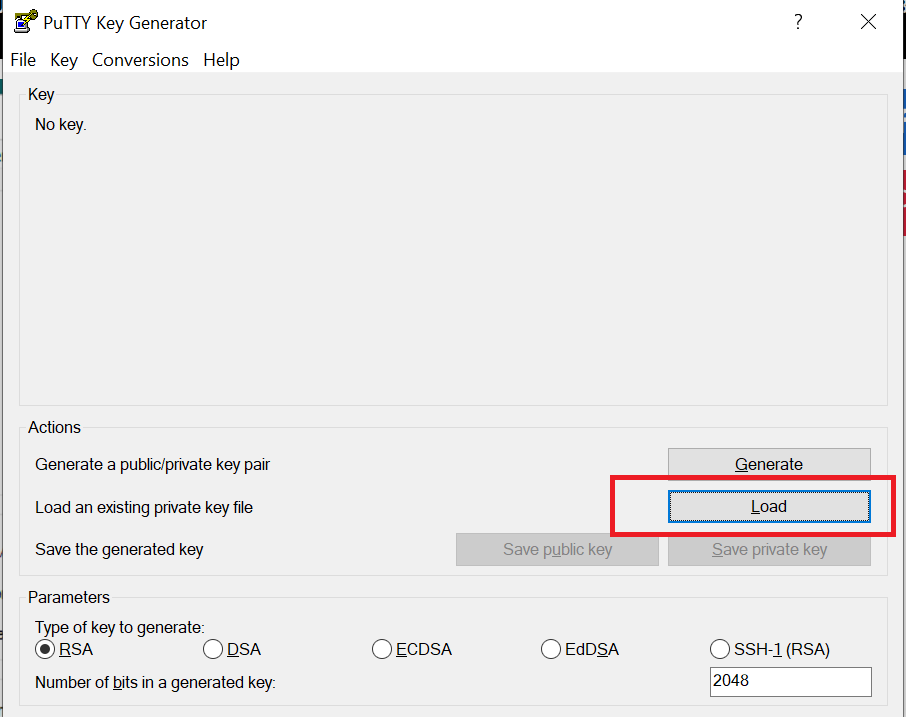
Step 2: Select the .pem file which you need to convert into the PPK format. By default, the window will show you only the .ppk file list. you need to select All files options in the dropdown list as displayed in the screenshot.
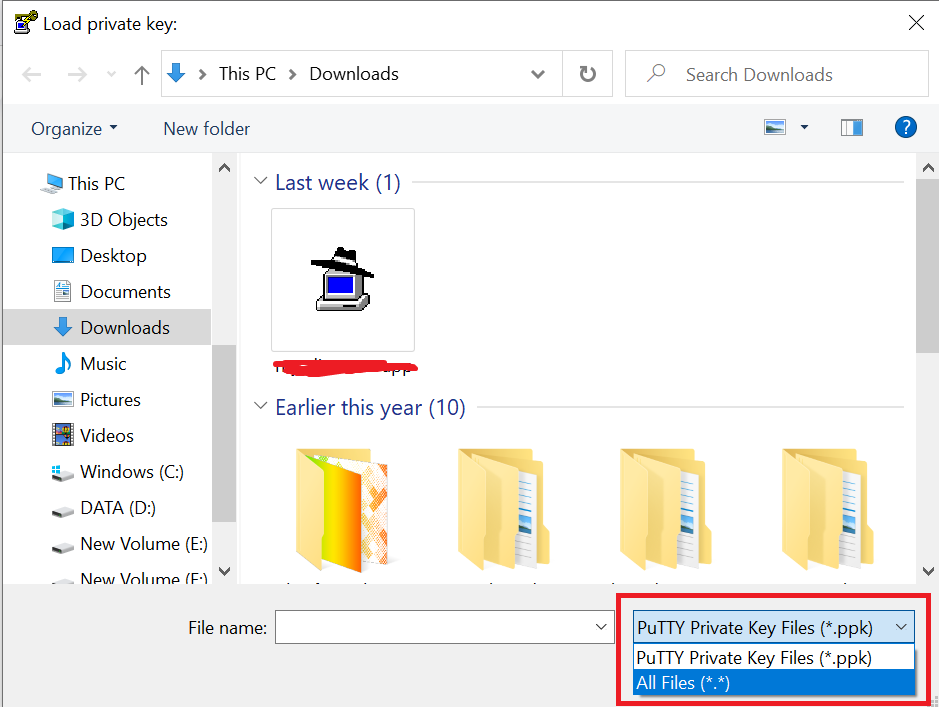
Step3: Now you will get a successful import message.

Step 4: Now your .PPK file is ready. Select the Save private key button on the PuTTygen and save the file as a .ppk extension.
Step 5: PuTTYgen displays a warning popup about saving the key without a passphrase. You need to choose YES.

Connect with PuTTy
Step 1: Open PuTTy and enter the host IP address.
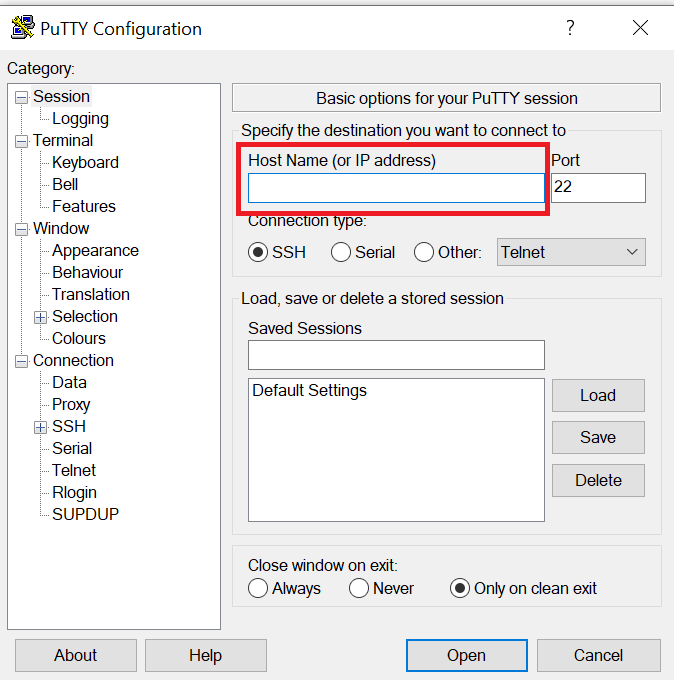
Step 2: Navigate to Connection-> SSH-> Auth

Step 3: Click the Browse button and select the .PPK file that you exported from PuTTygen.
Thanks for reading, feel free to reach out to me for any comments and suggestions. I hope you found the article helpful and you were able to convert .pem private file to .ppk file.


